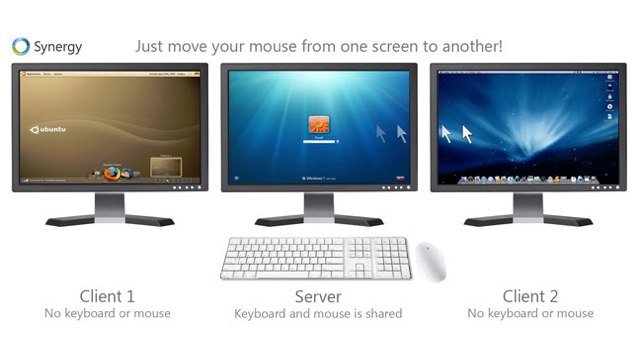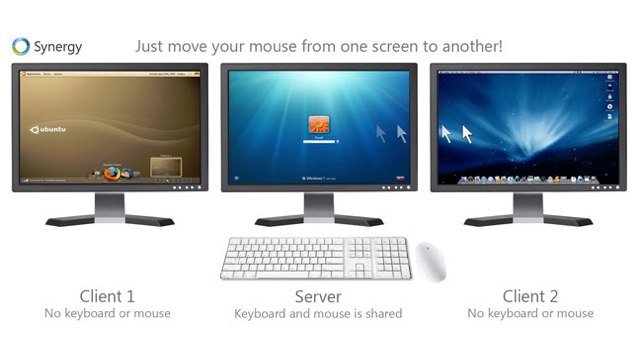
For those that have a laptop and a work-station or desktop PC/Mac, we are often faced with the question of how to fit and work on both on our tiny little desks (but that’s probably just me). Anyways, if you haven’t heard of Synergy+:
Synergy lets you easily share a single mouse and keyboard between multiple computers with different operating systems, each with its own display, without special hardware. It’s intended for users with multiple computers on their desk since each system uses its own monitor(s).
It’s a dang useful tool. I have recently tried this on my MacBook Pro (as the client) to work along my work Mac 24″ and my new rig at home (as the server).
If you are on an OS X system, you won’t need to install the original Synergy package, but might want to consider stepping in to the GUI version of it called, SyneryKM:
SynergyKM is a GUI wrapper around the synergy command line tool that lets you easily share a single mouse and keyboard between multiple computers with different operating systems without special hardware.
Here are the steps I would take; at least making your main Mac the server, and your MacBook+ the client:
- Download and install SyneryKM to both machines. The install should put Synergy in your “System Preferences”.
- Clicking on it to open it up, select the appropriate behavior:
- To make the machine the server, click on the option with “Share my keyboard and mouse.”
- To make the machine a client, click on the option with “Connect to a shared keyboard and mouse”.
It should be intuitive enough.
- Now the next step is to setup the display configuration on “the server” machine. Click on the “Server Configuration” tab. You would then Add each of the machine; you may either use their computer name(s)
- In “the client” machine(s), you are instead clicking on the “Client Configuration” tab. Enter either the Server IP or hostname of “the server” machine.
- Last but not least, you just need “Turn Synergy On” and that should do it.
Note: If you have upgraded to at least Leopard v10.5.2, you will need to make sure that “Enable Bonjour” option is turned off. There seems to be a problem that causes SynergyKM to not work correctly with it enabled in this version of Leopard.
Anyways, I’ll see if I can write up the steps to getting your PC/Windows machine working when I get a chance later. For now, soak in the glory of using just a keyboard and a mouse to control your machines.
Updated Friday, December 9, 2011
I have updated this post with the latest links to the projects mentioned above. As of the time of this writing, I am using the latest Synergy 1.4.5 Beta 64-bit on my PC (the server), and SynergyKM 1.0 Beta 7 (1.0b7, as the client).